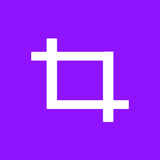One of the keys to creating a great video is the clips that glide eloquently. Having several footages combined sometimes can be rough and tacky. It is an absolute nightmare for all video editors. Unite all of your video footages together by applying the transition effect of your choice!
GIF Maker
Turn your video into GIF in few simple steps!
How to create a GIF from Video
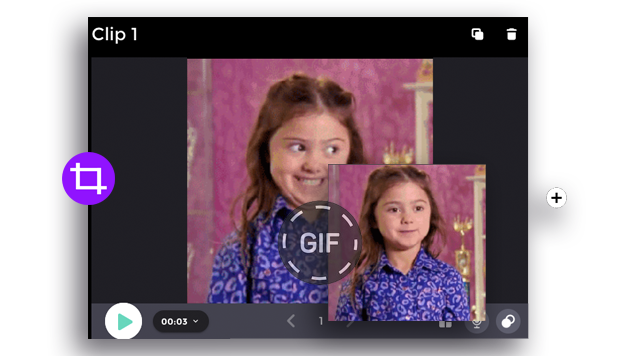
1. Select the clip
Select the clip that you want to turn into a loop. Loop effect only works for video. Make sure the clip that you select consist of video. Then click the video and open the Video Background icon to open the editing panel.
2. Trim the video
On the editing panel, click the Trim icon. the Use the trim function to make sure that your video time is shorter than the clip duration. This way your video will continue looping to fill the video duration.
3. Adjust the clip duration
Edit the clip duration on the bottom side of the clip. Make sure that the total clip time is longer than the video time. This way your video will continue looping to fill the video duration.
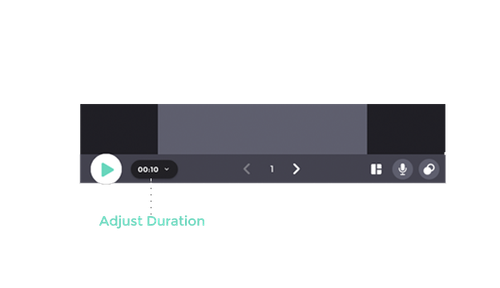
Other Tools
Refine your video content with the most relatable audio background to bring the emotion and ambiance as you intended to your to the audience. Uplifting, intense, playful, gloomy? We got you covered! With hundreds of royalty-free music selection for your wholesome video production. Maximize your content at Facebook, Youtube, and other social media platform with legally copyrighted audio!
Decide where your text will be posited! Make sure to have both of your amazing footage and fruitful information subtitle be presented side by side on your video. We provide various text layout to choose that will perfectly suit your clip nevertheless.