Turn your article into a video with few to no hassle! Paste your content article, select your media, and voila, your video is ready to use!
URL to Video
Turn your article into video with few to no hassle! Paste the URL of your article, select your media, and voila
How to Link to Video
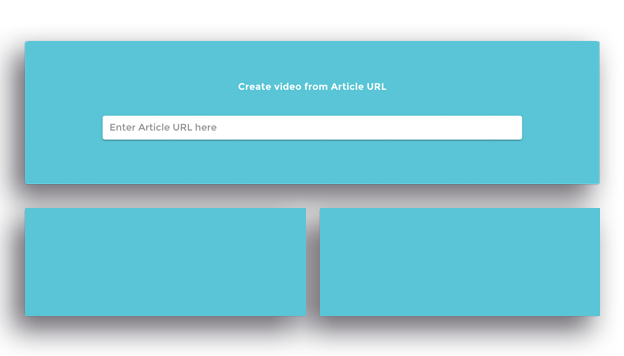
How to:
1. Input the URL link
Click ‘+ create a video’ then ‘Article to video’. Insert the URL that you want to turn into a video. After the article retrieved into the system, you can easily adjust the title and content of the article. Tick the ‘AI Summary’ option to automatically summarize your content or use the whole content by clicking ‘Original Content’ before proceed to the next.
2. Select the media
The media will be provided for you to choose based on the article you inserted in. You can insert the additional media of your own in this page or later during the editing.
3. Choose the video theme
Select the theme among the options then click ‘Next’ to move on to the editing part. If there’s any change you wish to be made from the previous step, click ‘Back’
Other Tools
Does the audio on your video either too loud or too low? Adjust the volume of your video that suits your needs! You can now perfectly sync your video audio with your music background or even mute your video.
Timing is king! Admit it, you don’t need the entire footage to be included in your video.
