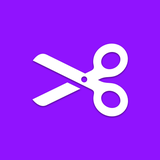Transform your plain text into something that speaks character.
Loop Video Effect
Put your clip on a loop in simple and easy step!
How to create a loop video
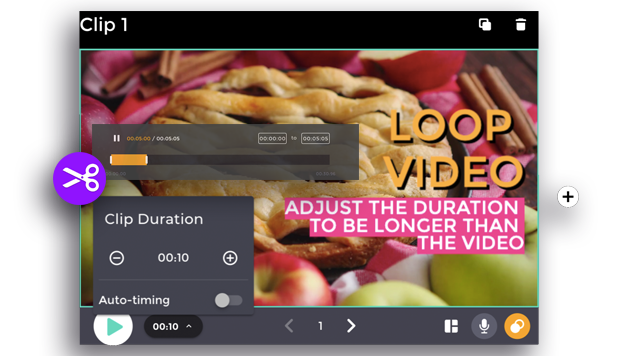
1. Select the clip
Select the clip that you want to turn into a loop. Loop effect only works for video. Make sure the clip that you select consist of video. Then click the video and open the Video Background icon to open the editing panel.
2. Trim the video
On the editing panel, click the Trim icon. the Use the trim function to make sure that your video time is shorter than the clip duration. This way your video will continue looping to fill the video duration.
3. Adjust the clip duration
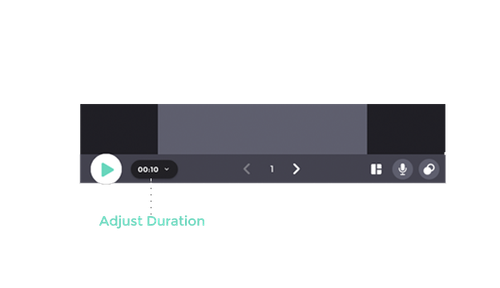
Edit the clip duration on the bottom side of the clip. Make sure that the total clip time is longer than the video time. This way your video will continue looping to fill the video duration.
Other Tools
Edit the text color of your video in style!
Adjust your text position proportionately for your video.