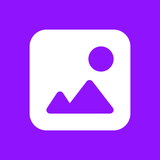Fit your video into any kind of video dimensions.
Add Media
Upload, search, or paste the link to insert the media to create your video
How to add image to video
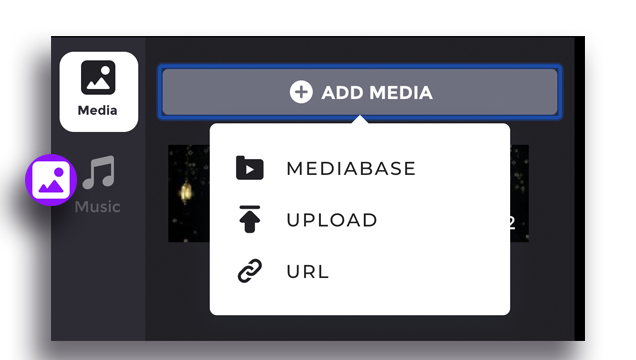
How to:
1. Add new clipboard
Add new clipboard wherever the additional image is wished to be inserted by click ‘+ add a clip’ button. You can freely move the clipboard wherever you want it to be placed.
2. Insert the image
Click “+ADD” to add image. You can select the media provided by Gliastudio by clicking ‘Mediabase’, upload your media by clicking ‘Upload"’ or directly retrieve from any sites using URL link by clicking ‘Source URL’. After the image is selected, drag the image to the available clipboard.
3. Adjust the clip duration
Set how long your image wanted to be displayed by clicking the icon on the right side of the clipboard to adjust the duration of the clip.
Other Tools
Share your video link to be previewed by others before exporting or downloading
Mute video is currently trending among social media users. Optimize your social video with one!